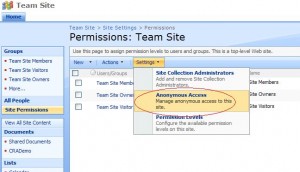Sharepoint Anonymous Access Missing
I was playing around with a sharepoint team site. I wanted to grant access to the public and not have the website pop up an authentication window. I read the instructions on the Microsoft site about having to go into the Site Settings/Advanced Permissions, and on the Settings, finding and clicking on the “Anonymous Access” option as pictured below.
The problem here was that on my installation of sharepoint, the “Anonymous Access” option is missing! A quick search turned up Bil Simser’s article to also enable anonymous access on the Authentication providers as per his instructions below:
Instead we’ll do it SharePoint style using the Central Administration section:
•First get to your portal. Then under “My Links” look for “Central Administration” and select it.
•In the Central Administration site select “Application Management” either in the Quick Launch or across the top tabs
•Select “Authentication Providers” in the “Application Security” section
•Click on the “Default” zone (or whatever zone you want to enable anonymous access for)
•Under “Anonymous Access” click the check box to enable it and click “Save”
NOTE: Make sure the “Web Application” in the menu at the top right is your portal/site and not the admin site.
Thanks Mr Simser!
Filed under: Computing, Sharepoint